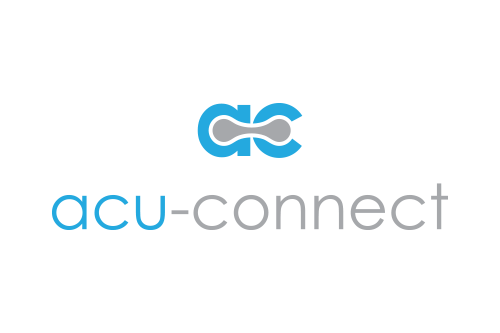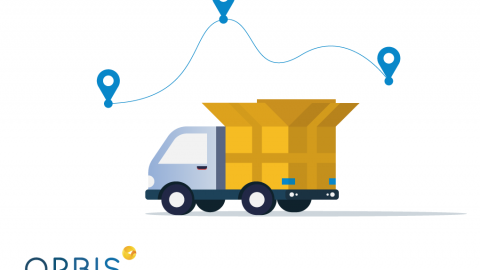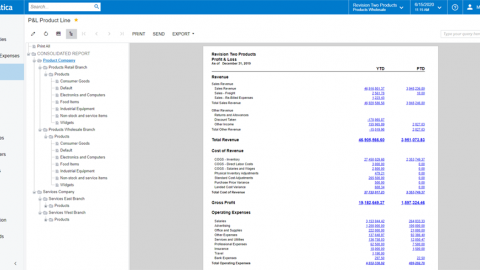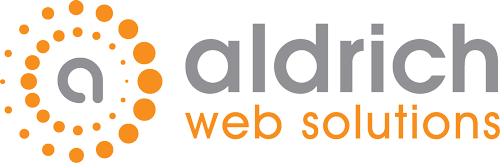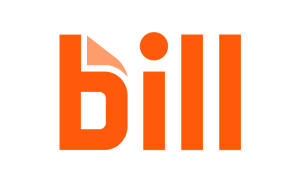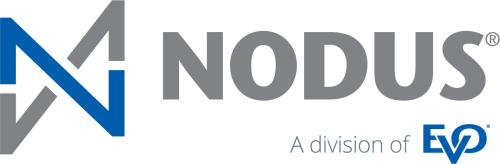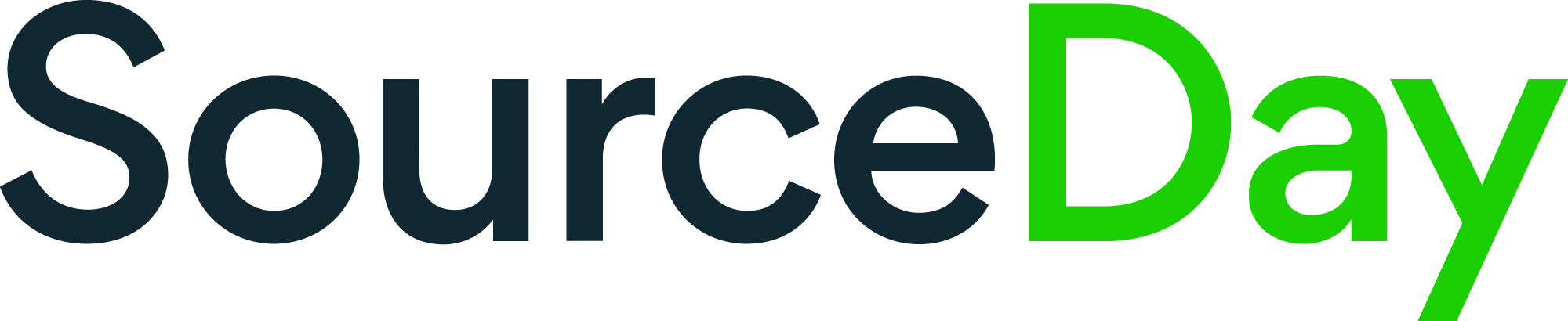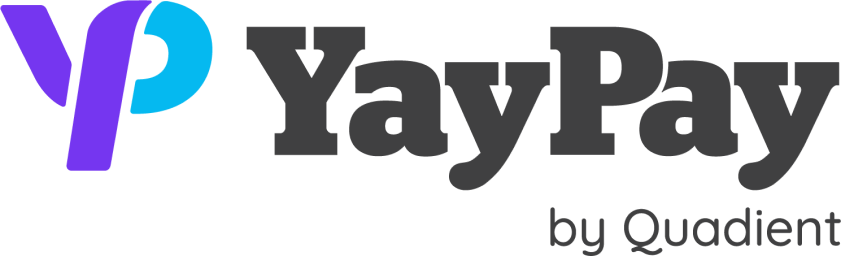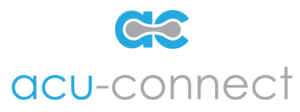Acumatica has added a new feature called Control Accounts in the 2019 R2 release. This functionality prevents users from making manual entries to any GL Account marked as a control account. As a result, it helps to keep the subledgers in balance with the General Ledger. It’s a very helpful feature.
Here is a list of the submodules for which you can set a control account:
- Payables
- Receivables
- Taxes
- Fixed Assets
- Deferred Revenue
- Inventory
- Purchases
- Sales Orders
- To use Control Accounts, follow these easy steps: Go to Finance, Chart of Accounts. Find one of your accounts, in this example, Accounts Receivable. Select a control type of “AR” in the Control Account Module field. Click Save.
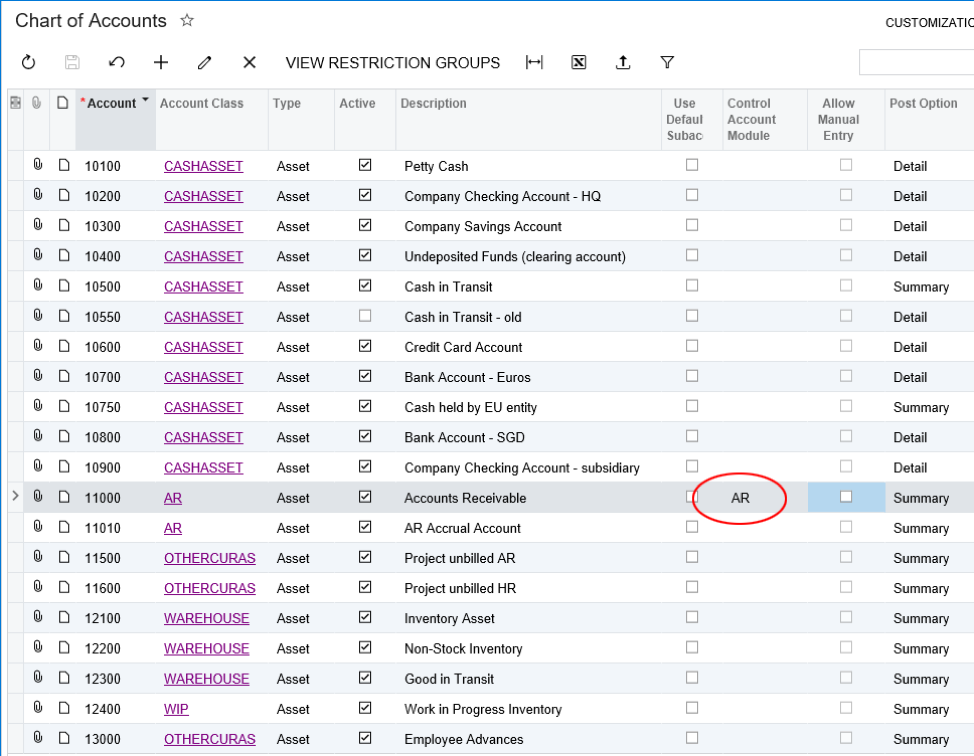
- The Allow Manual Entry checkbox works with the Control Account Module field. This checkbox controls whether manual entries are still allowed to this account, even with a Control Account Module selected. Clear the box to prevent manual entry to this account from any module. Check the box if a user needs to adjust that account with a manual entry. Be sure to uncheck it again after making the adjustment.
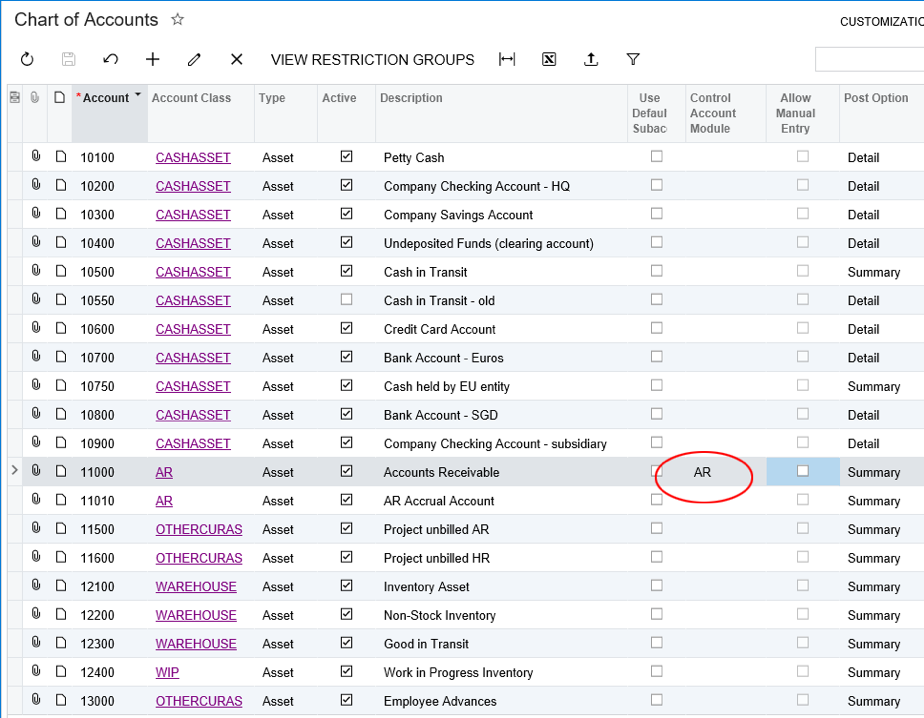
- With these two options set, if a user tries to make an entry to that 11000 account in the system, it will not allow them:
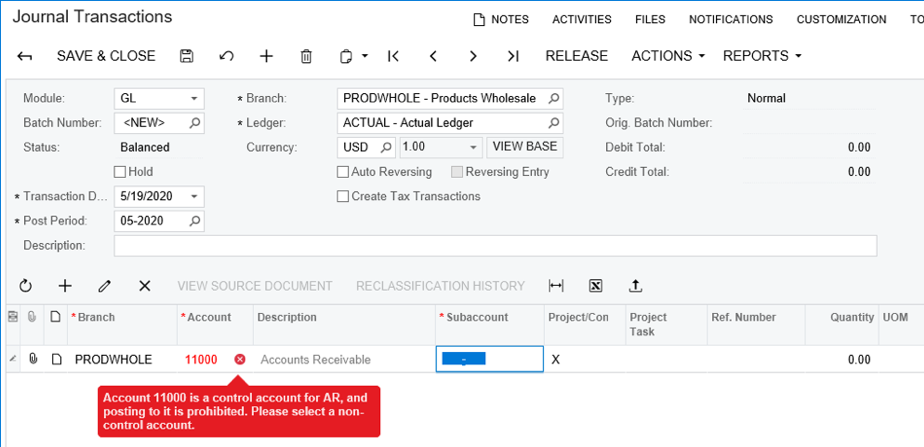
- If you Allow Manual Entry, it will still show a warning, but it will let you make that entry:
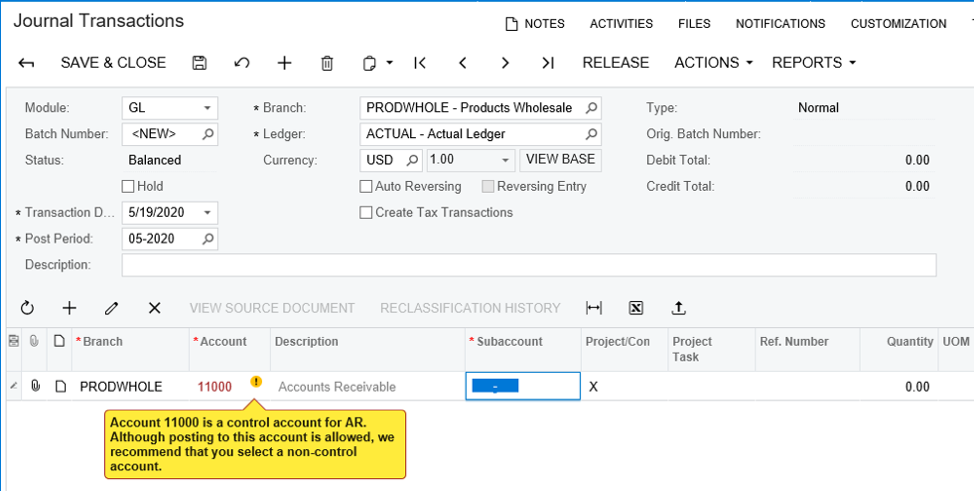
The following rules apply to the Control Account feature in Acumatica:
- If a control account for a subledger is selected in a box or column for which a control account is expected for this subledger, no warning is displayed.
- If a control account for a subledger is selected in a box or column for which a control account is expected for a different subledger, an error is displayed.
- If a non-control account is selected in a box or column for which a control account is expected, a warning is displayed.
- If a non-control account is selected in a box or column for which a non-control account is expected (for example, a sales or expense account), no warning is displayed.
- If a control account is selected in a box or column for which a non-control account is expected (for example, a sales or expense account) and the Allow Manual Entry check box is cleared for the control account on the Chart of Accounts form, an error is displayed.
- If a control account is selected in a box or column for which a non-control account is expected (for example, a sales or expense account) and the Allow Manual Entry check box is selected for the control account on the Chart of Accounts form, a warning is displayed.
For automatically generated documents, the system skips validation, with the exception of transactions generated on the Journal Vouchers form.
For more help with using controlling accounts in Acumatica contact Crestwood support or subscribe to our blog for more tips and tricks.